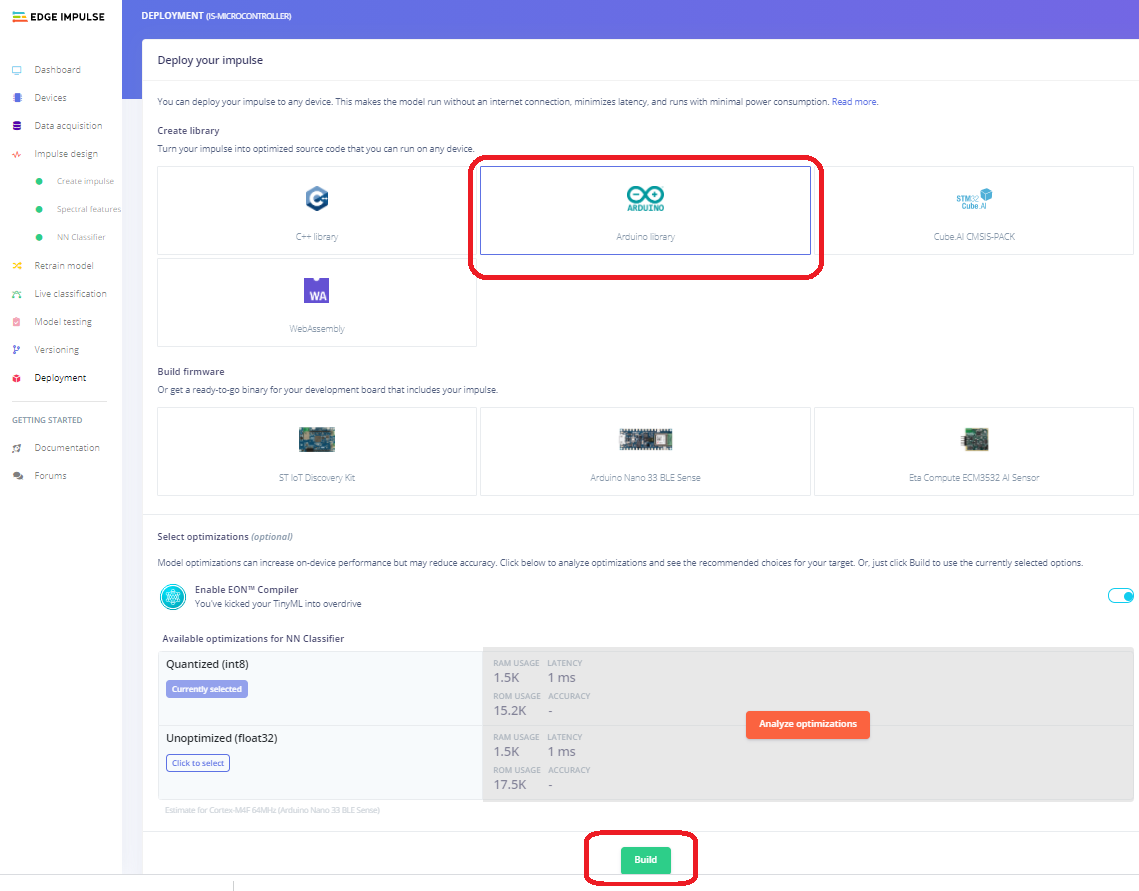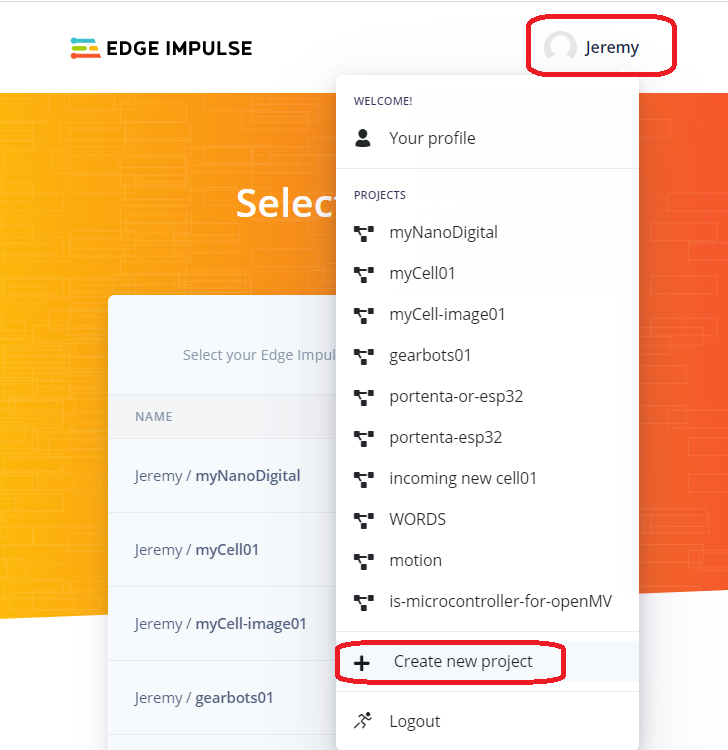
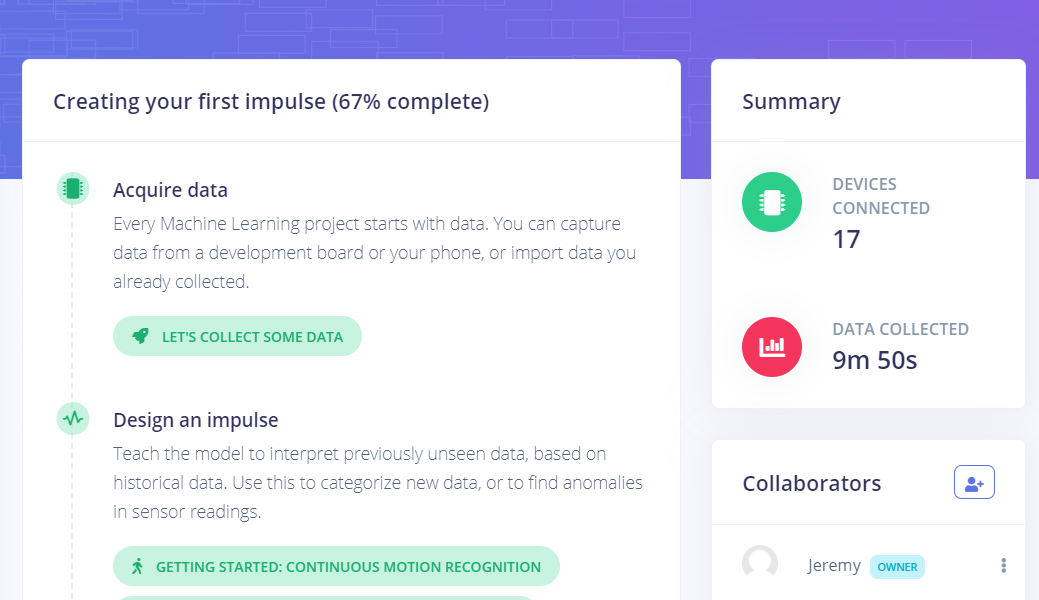
At the bottom of the "Dashboard" you can delete the Impulse, but more importantly be able to delete all the data if you quickly want to start again.
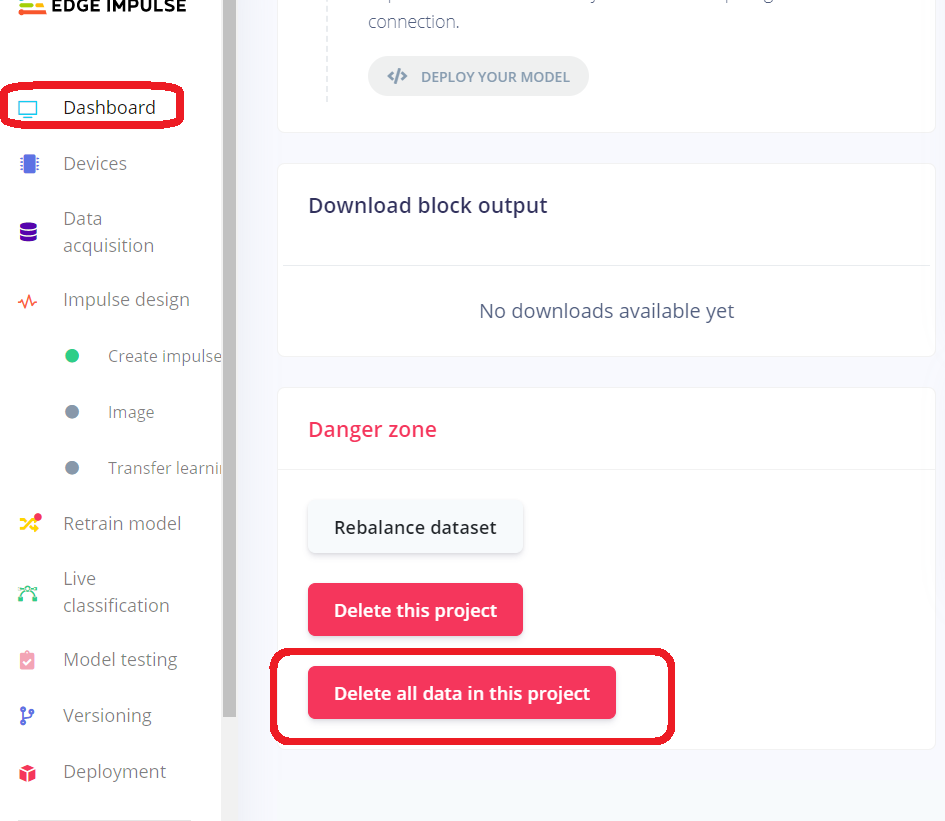
Also note that at the bottom of the "Dashboard" when your Impulse is complete you will be able to find data downloads and Machine Learning Model downloads in various types of compression (Quantization)
Again note that, if it is not on the "Dashboard" it will be on the left side-bar. We spend a lot of time using that side-bar to switch back and forth from important zones.
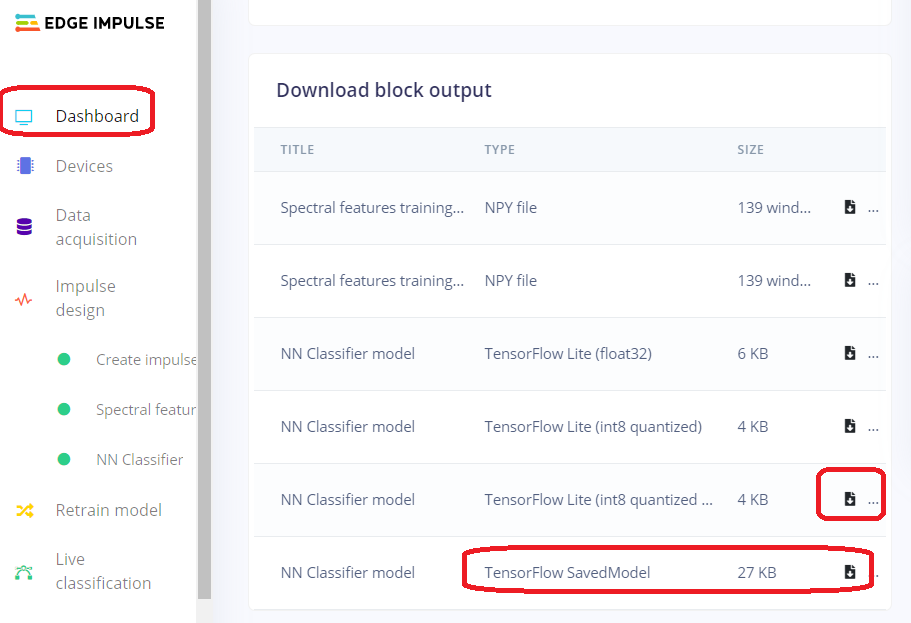
You could also use your laptop or desktop computer for the sounds or images but be warned for images the cell phone is much easier to position the camera than working with your laptop.
Connecting your device. Choose a device.
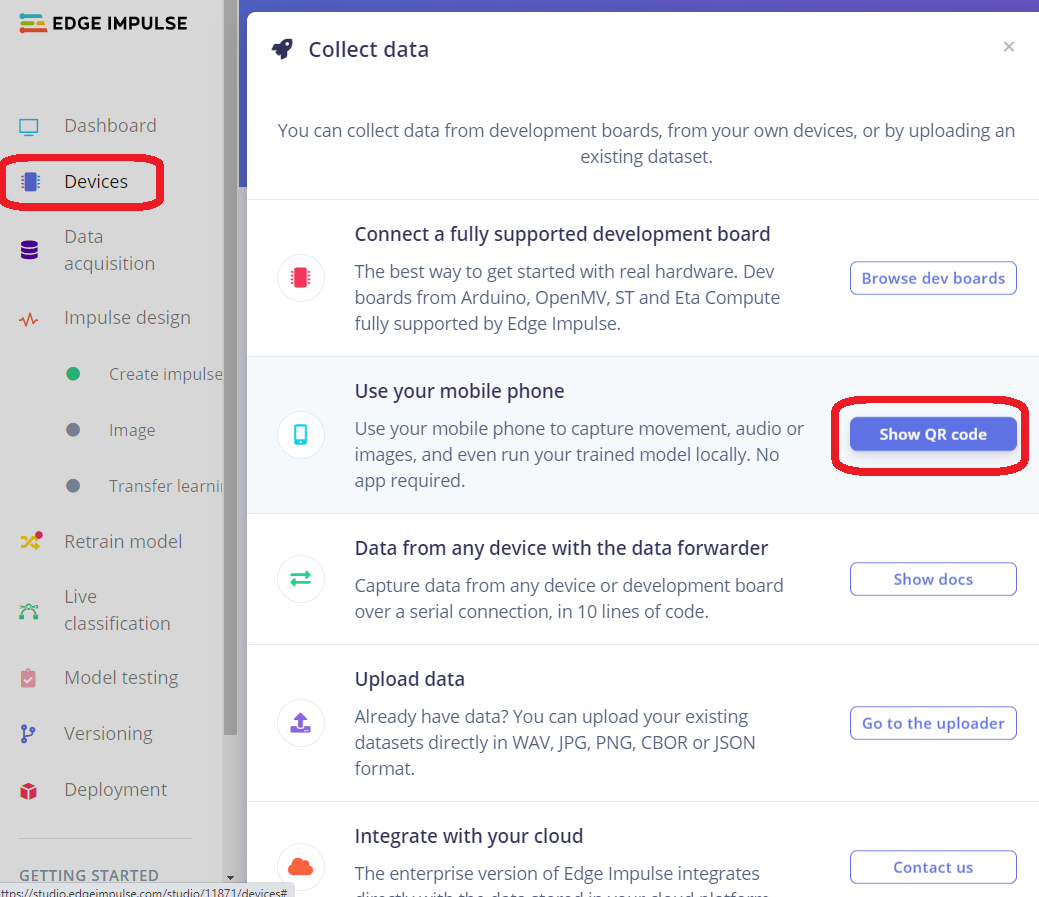
See it activate on your phone. (The default says Image Collection)
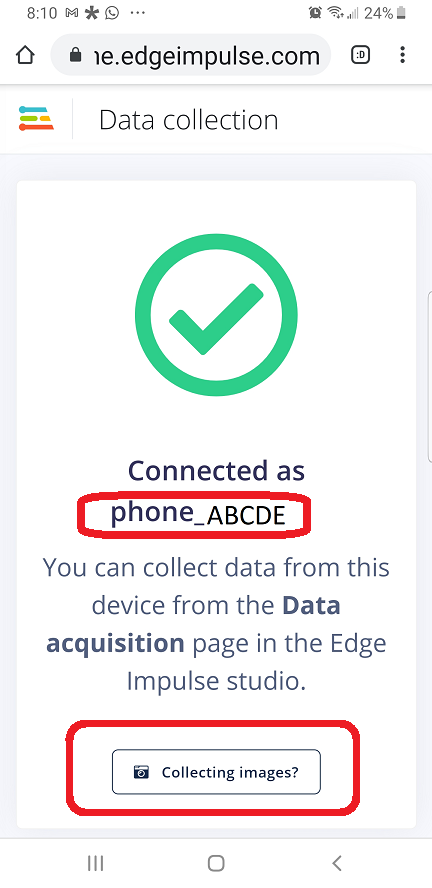
This part is important for defining Images (The Default), Sounds or the Accelerometer sensor. A few things to note are the Label. It can be changed later but it is best to remember to change the label BEFORE taking a measurement.
Also note the duration. This is a bit confusing, we chose to take 3 second samples as that made the most sense for our experiment, You can take up to 10 second samples and let edge impulse afterwards separate all the individual samples (All with the same label). We chose not to do that method for this set of data.
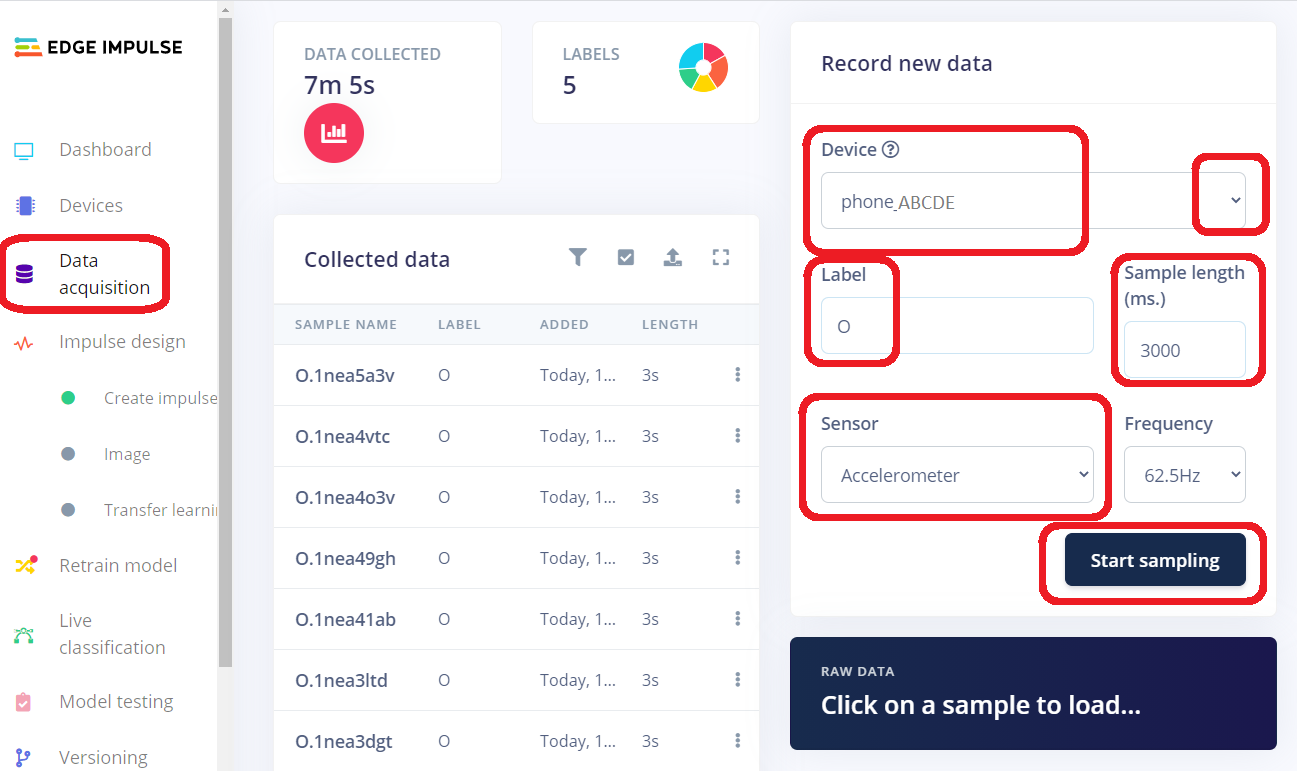
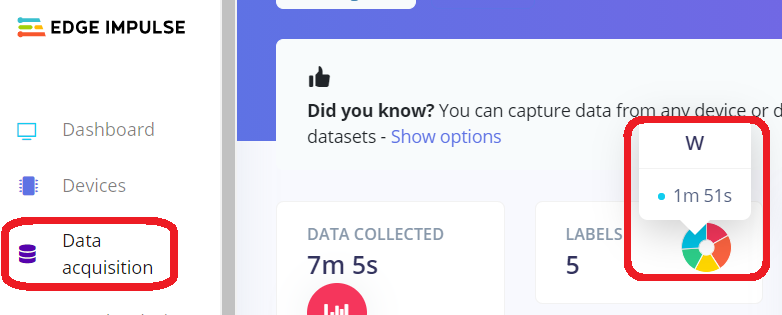

So I was stumped and the students had to solve the mess. They eventually started to look at the data and slowly one at a time solved the issues.
1. The Z axis was affected by gravity, but not all cell phones had this the same (or students were just holding it wrong).
2. If you held the Nano33BleSense upright with the USB cable pointing towards you, you had to hold the cell phone upright but twisted 90 degrees clockwise.
These 2 points seem easy when told to you, but for a group of students to figure it out was a pleasure to watch.
Here is an image showing data where the Z axis was obviously collected incorrectly as it has negative values, meaning the device was upside-down (or collecting data reversed)
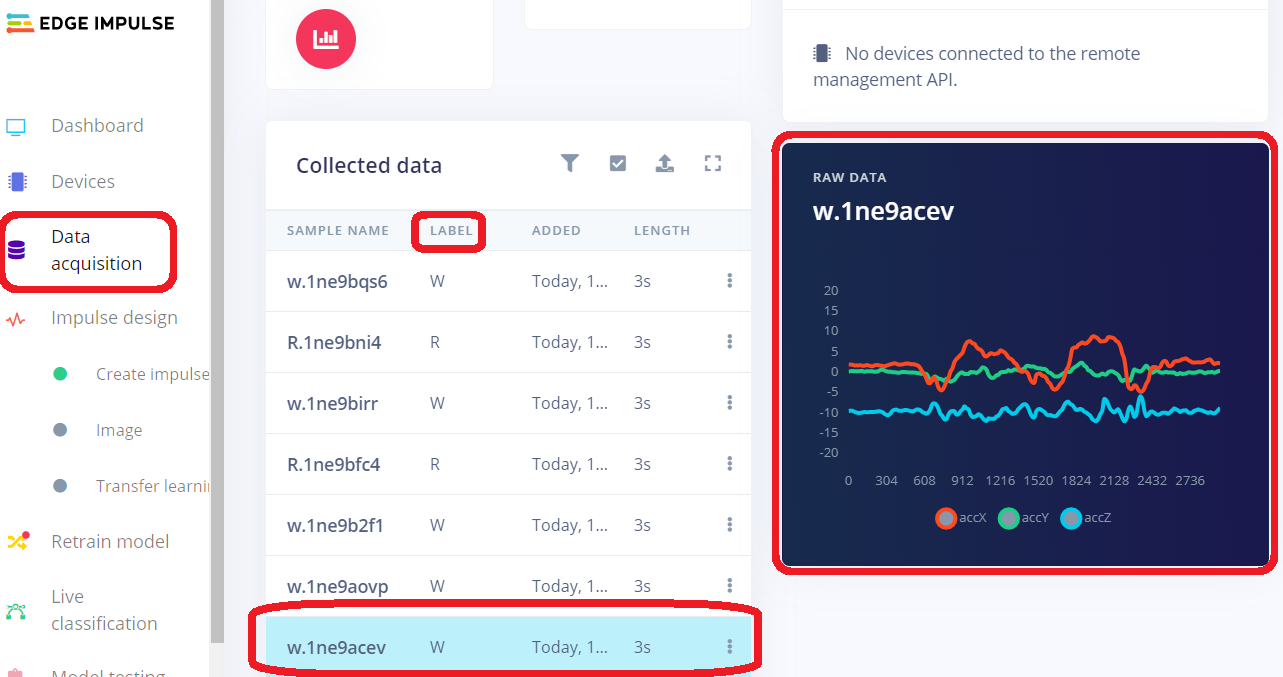
Then I had one of my funniest tech experiences. We found out that some students labeled data as "unknown" and someone else had labeled data as "unknowns" I think someone else had used small letters and another one large letters, anyway the students found the multi-select tool and fixed the problem. And now every item was labeled capital "O" After a moment of horror, we realized that each measurement had an original file name and as a group we started renaming labels back to how they should be named.
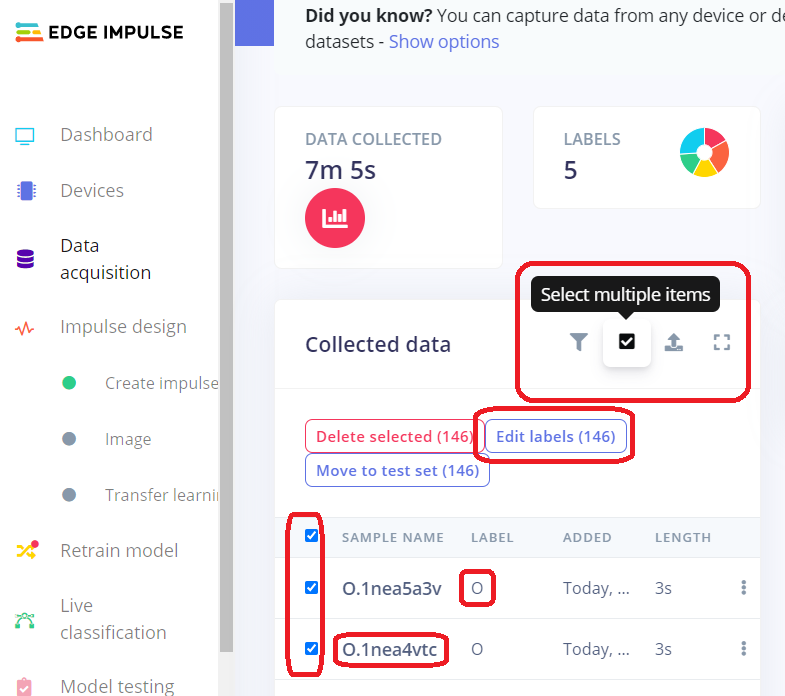
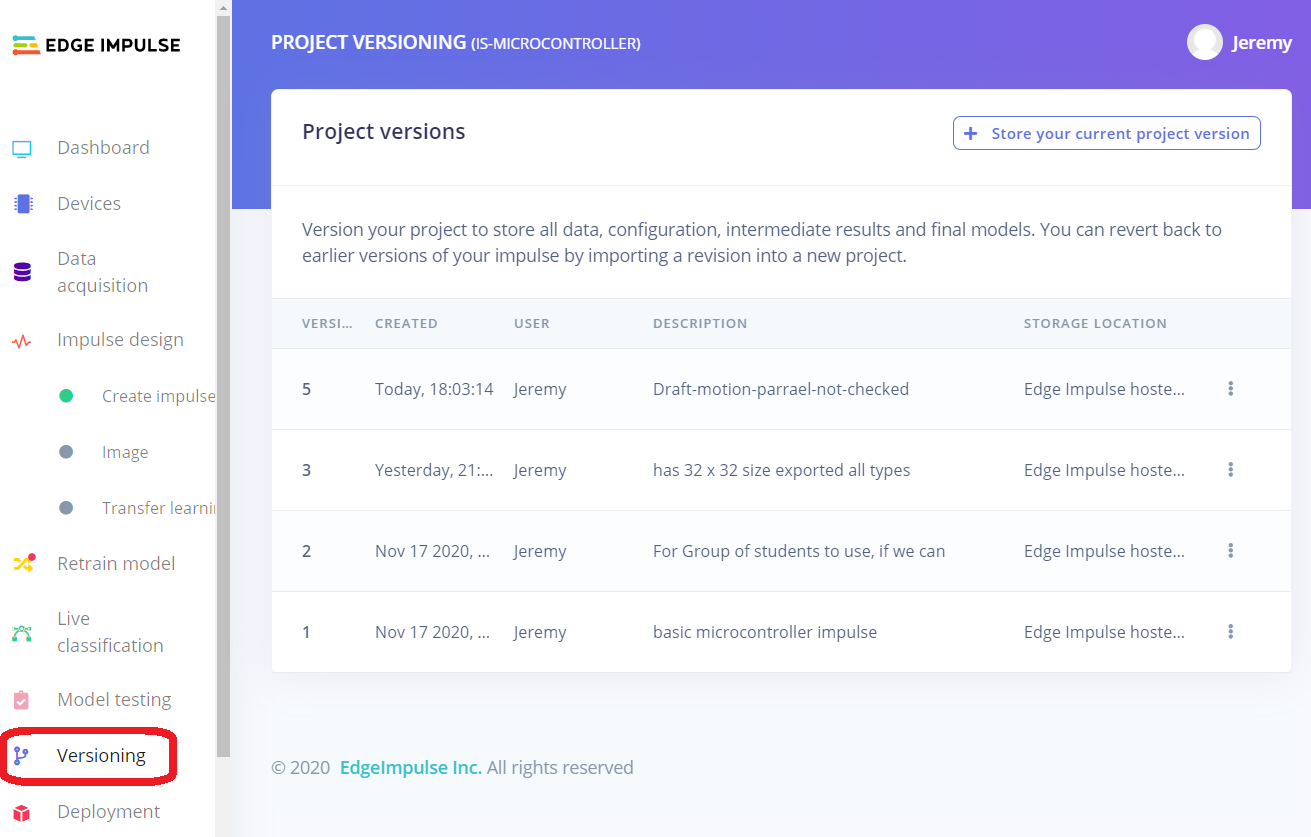
First create the impulse, for acceleration the impulse should look sort of like this image. We are still changing things and would be open to suggestions. The students want to delete the z-axis, and I want about the 500 ms increase step.
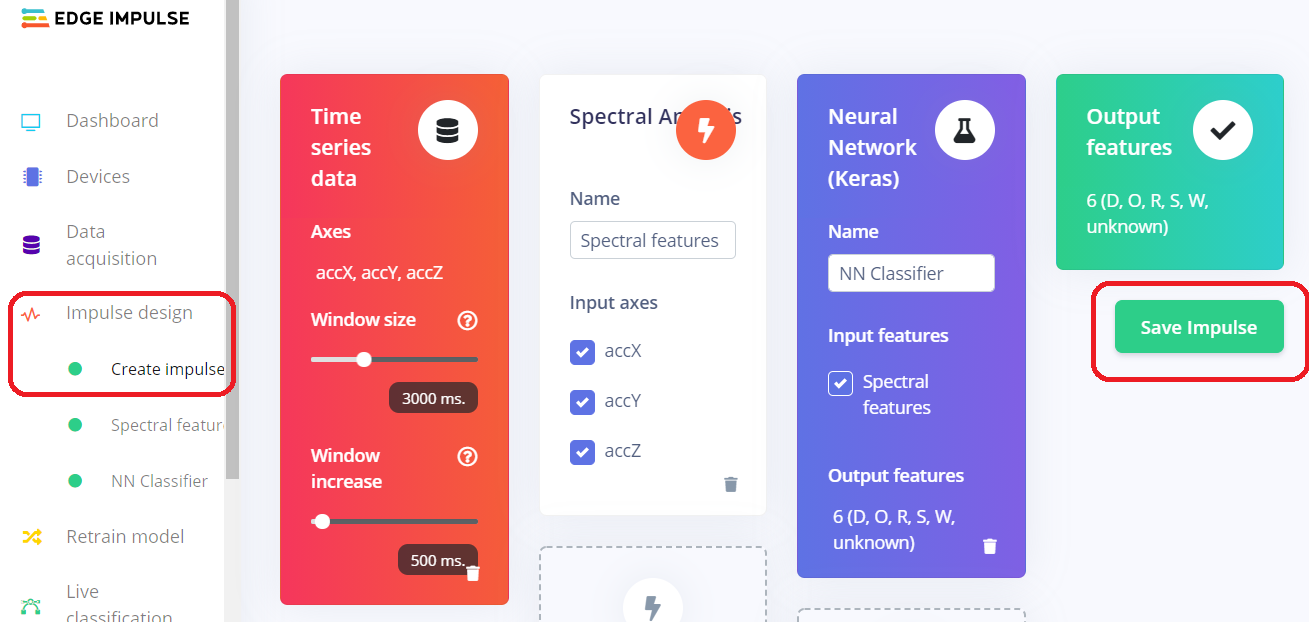
Not visible in the image but somewhere there is a "start" button which does everything (or shows and error)
The best part is the "Feature Explorer" animated 3D Graph. This is a pleasure just to use and rotate around to see your data points. Best of all it can help you identifier bad data and strange outliers. Also you can now click on a point and click a link to find and or delete that data.
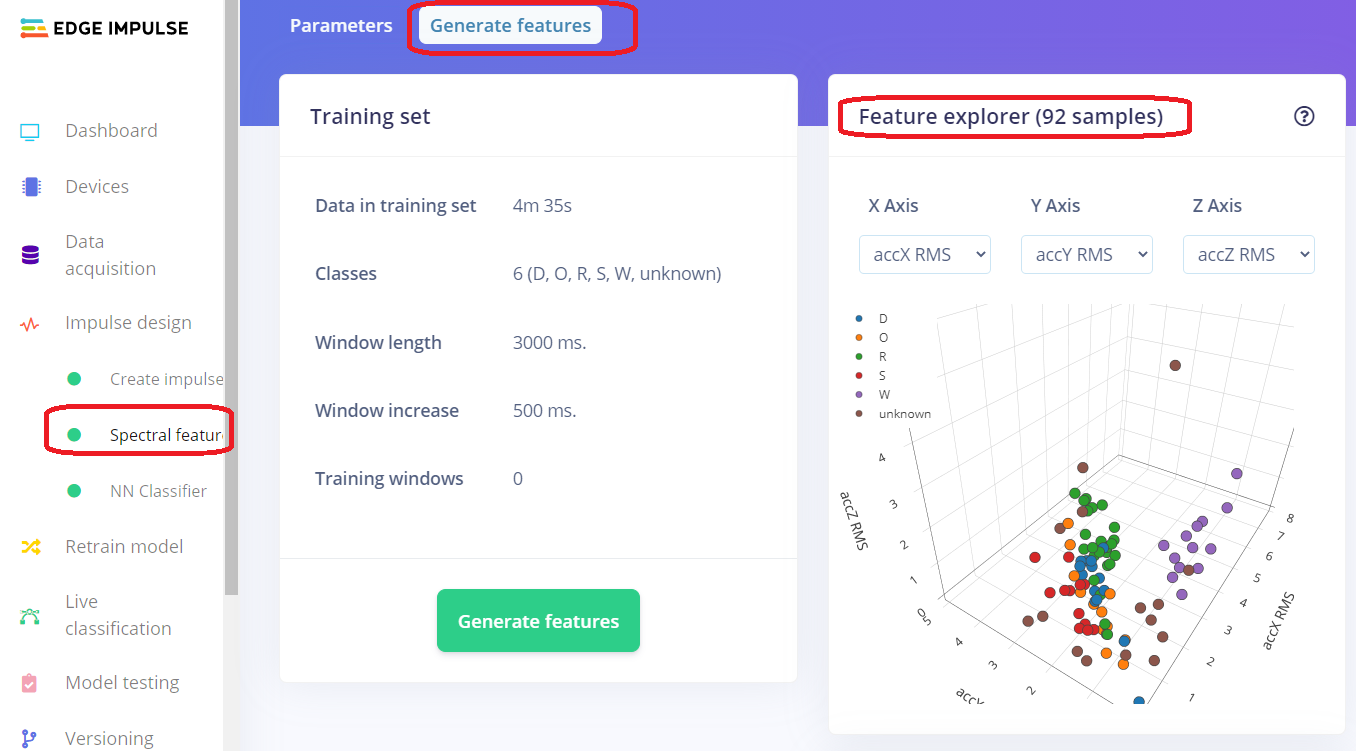
Note that Edge Impulse allows you to edit your model design and somewhere you can actually write the code for the model if you must.
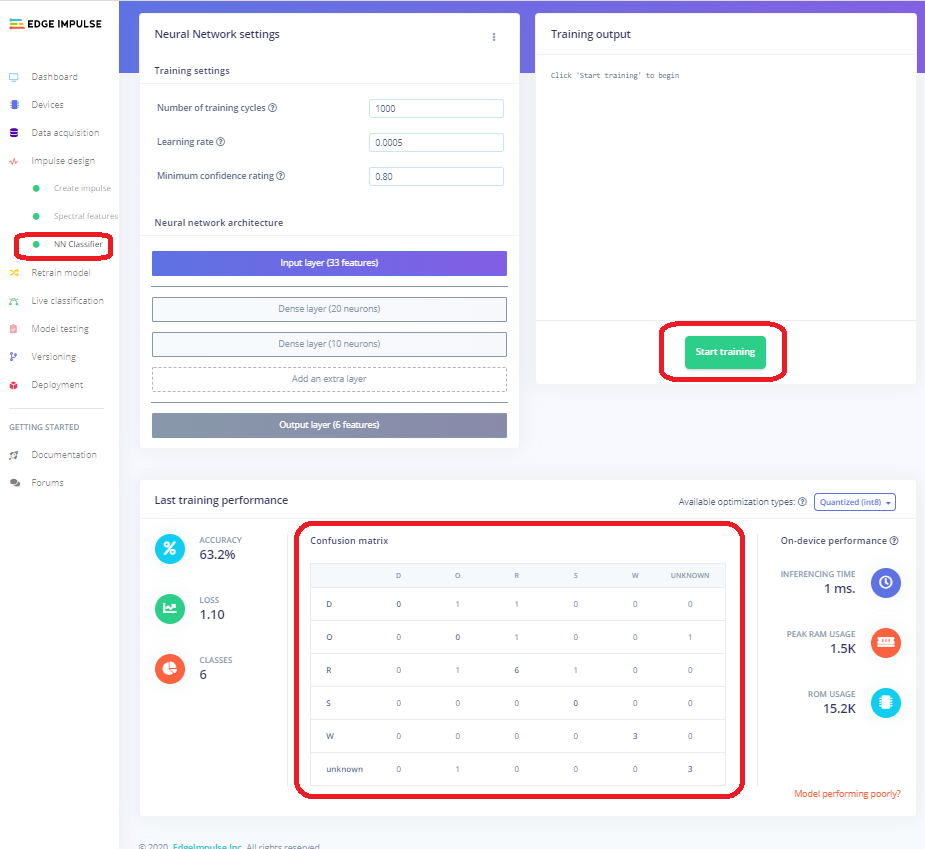
So this week the class looked at the Confusion Matrix and tried to improve it. Here is what we got that looks much better. We also added an erase feature for our final app.
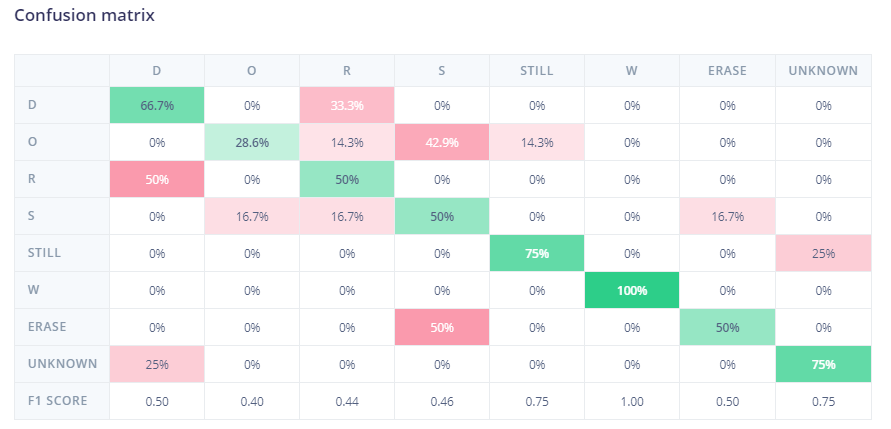
Actually this last step is easy for Arduino users, but a bit confusing if you are new to it. You download the zipped file to your computer Tell the Arduino Sketch-->Library Manager where to find the file. The go to examples --> Find your Impulse Named same as your prioject (even though the library had ie- infront of the name). In our case we loaded the acceleration static example and it worked. Just not very well for some letters. Back to the drawing board. We also need to change the given code file so that we can start using our Nano 33 BLE Sense to write words on the serial monitor just by moving the arduino in the shape fo the letters. Still work to do: P.S. There is one confusing thing for windows Arduino users which might be fixed by 2021 with a new Arduino IDE. It is a file that needs to be placed in the mbed section of your board. Fairly hard to find the location but the file just gets copied there. Here is the exact file with the exact file name https://github.com/hpssjellis/my-examples-of-edge-impulse/blob/main/windows-arduino/platform.local.txt